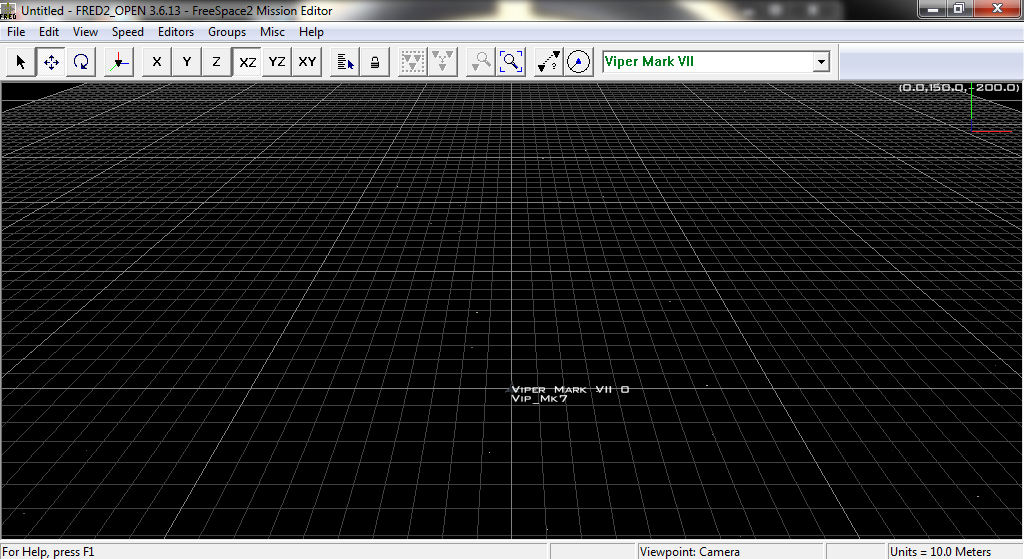
First thing to do (if you haven't already) is to launch FRED2_Open. Once you've done that you'll find yourself looking at a screen much like this one (If you only see a wireframe model of the Viper go to the View Menu and select View Ship Models.
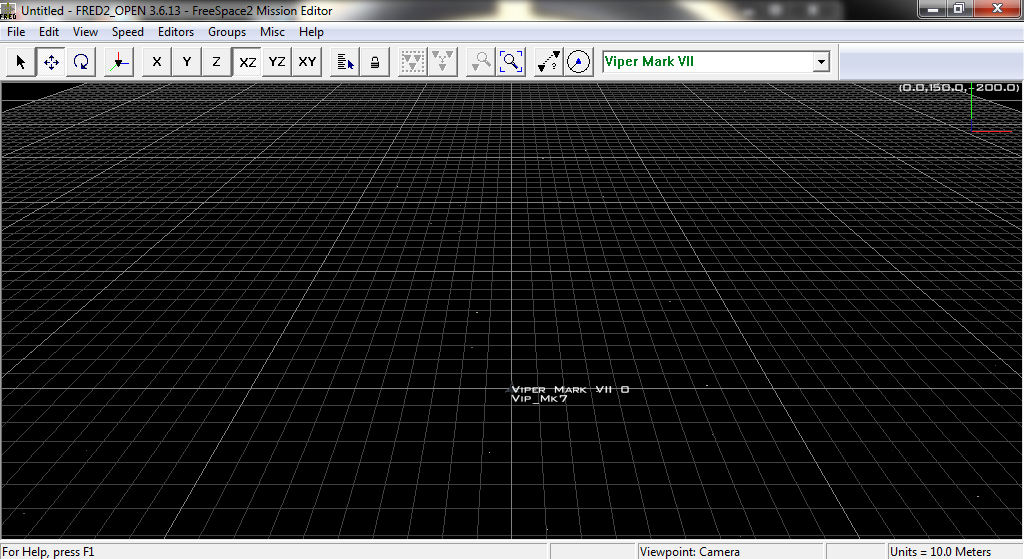
FRED automatically places a ship when it starts up as there must always be at least one player ship in every mission. The next thing we're going to do is give the player a wingman. The player is currently set to fly a Viper Mk VII as that is the default ship in Diaspora. In order to add another Mk VII you simply hold down the CTRL key and click in the main window in the place you wish to add the ship. Once you've done that you should see something like this.
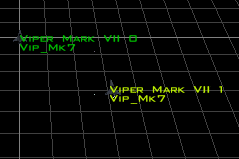 For reasons that will be explained elsewhere in the
documentation the player needs to be in a ship that is in Alpha wing. To do
this you need to select both Vipers (Either drag a box around them with the
mouse or select one Viper, hold the SHIFT key and select the other). Once you
have selected both you will see both names have changed colour.
For reasons that will be explained elsewhere in the
documentation the player needs to be in a ship that is in Alpha wing. To do
this you need to select both Vipers (Either drag a box around them with the
mouse or select one Viper, hold the SHIFT key and select the other). Once you
have selected both you will see both names have changed colour.
![]() This is the Form Wing Button. When pressed it will
stick all the selected ships into a wing. Press it and a new window will open,
asking you for the name of a wing. Type Alpha and press OK. You'll notice that
the names of the two ships have now changed to Alpha 1 and Alpha 2.
This is the Form Wing Button. When pressed it will
stick all the selected ships into a wing. Press it and a new window will open,
asking you for the name of a wing. Type Alpha and press OK. You'll notice that
the names of the two ships have now changed to Alpha 1 and Alpha 2.
We've now dealt with the friendly craft, but what about something for them to fight against? Time to add a couple of Cylons to the mission. At the top of the toolbar is a drop down menu which when clicked show a list of ships. It will currently say "Colonial Viper Mk VII" Change this to say Cylon Raider (It will be in red while Colonial ships are green). Hold down CTRL again and click twice on the map to place a couple of Cylon raiders a short distance away from the Vipers.
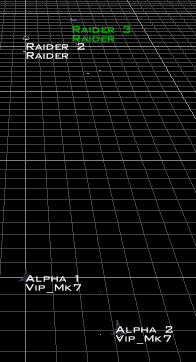 The Raiders are in place now but we need to put them in a
wing, same as we did with the Vipers. Select both Raiders, click the Form Wing
Button again and then type in Bandit and press OK. You should now be looking at
a pair of Raiders called Bandit 1 and Bandit 2. We could simply save the
mission at this point but let's make this a little bit more challenging. We're
going to change the mission so that after these two raiders are killed, another
couple will jump in.
The Raiders are in place now but we need to put them in a
wing, same as we did with the Vipers. Select both Raiders, click the Form Wing
Button again and then type in Bandit and press OK. You should now be looking at
a pair of Raiders called Bandit 1 and Bandit 2. We could simply save the
mission at this point but let's make this a little bit more challenging. We're
going to change the mission so that after these two raiders are killed, another
couple will jump in.
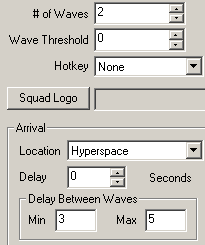 Make sure that the two Raiders are still selected and from the
menu select the Editors menu and then select Wing Editor (you could also press
SHIFT + W). This will open up the Wing Editor. The Wing Editor has a lot of
options in it which allow you to choose when wings of ships appear and what
they will do once they are in a mission. For right now there are only a couple
of things we want to change.
Make sure that the two Raiders are still selected and from the
menu select the Editors menu and then select Wing Editor (you could also press
SHIFT + W). This will open up the Wing Editor. The Wing Editor has a lot of
options in it which allow you to choose when wings of ships appear and what
they will do once they are in a mission. For right now there are only a couple
of things we want to change.
First change the # of Waves to 2. This means that a second wave of two raiders (Bandit 3 and Bandit 4) will jump in after 1 and 2 are dead.
Next change the Delay between Waves so that the Min is 3 and Max is 5. This
inserts a 3 to 5 second delay between the death of Bandit 1 and 2 and the
arrival of Bandit 3 and 4.
We can now save the mission. It is important that the mission is saved in the correct place. You must save a mission to Diaspora/Data/Missions for the game to find it. By default FRED may try to save it elsewhere. You can change the name from Untitled but there's no real reason to do so. If you do change it, make sure you pick a name that is under 27 characters though. When you start Diaspora go to Data Files -> Mission Simulator and you will find your mission listed as Untitled (even if you changed the filename).
Have fun killing Cylons in your first ever FRED created mission!