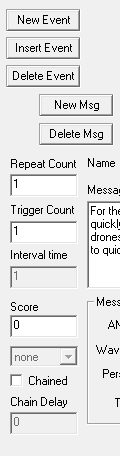 New Event and
Insert Event create new events at different points in the
list. Delete Event deletes the selected event.
New Event and
Insert Event create new events at different points in the
list. Delete Event deletes the selected event.The Events Editor is the most important editor of them all. It is here that you will spend most of your time when making a mission. This is where you tell the game what to do when something happens (i.e what to do when a ship is destroyed, when the player gets too close to something, when to send a message from an AI controlled ship, etc).
The majority of the Events Editor is dedicated to working with SEXPs. An event is simply a collection of SEXPs which basically say "When x happens, do y." The event is therefore made up of two main parts, the Trigger (i.e what must have happened to make this event true) and the Action (what changes should the game make now). You can read a more detailed explaination of what to do with SEXPs here.
Although you can find SEXPs in the other parts of FRED, you'll only see Events in this editor.
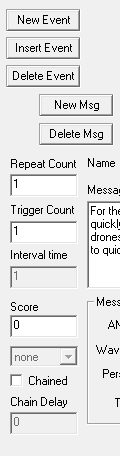 New Event and
Insert Event create new events at different points in the
list. Delete Event deletes the selected event.
New Event and
Insert Event create new events at different points in the
list. Delete Event deletes the selected event.
Sometimes you may want to make an event occur more than once. This can be achieved by setting a Repeat Count or Trigger Count and an Interval Time. Repeat Count and Trigger Count are frequently misunderstood. Of the two, the Trigger Count is the easier to understand. It simply states the amount of times the event will trigger. So if you want an event to happen a maximum of 6 times, set it to 6. If an Interval Time has also been set, the game will wait that number of seconds before it will test the trigger to see if it should set the event off again (if it is set to 0 the game can trigger the event again next frame).
Repeat Count on the other hand is the amount of times the game will check if the trigger is true. If you set this to six the game will check six times if the trigger is true (with the time difference between checks specified in the Interval Time and then stop, regardless of whether or not the event came true again or not.
It is possible to set both so you can have the game check if something is true nine times at ten second intervals (Repeat Count = 9 and Interval Time = 10) and stop after the third time it happens (Trigger Count = 3).
Score works exactly the same as in the goal editor.
Chained events rely on the event directly above them being true. The game waits the Chain Delay first but by default, this is 0.
 Directive Text appears on the
player's HUD. FS2_Open is careful to make sure directives must be possible to
complete before displaying them. A directive to destroy a certain wing of Cylon
Raiders will not appear until the Raiders are actually in the mission.
Directive Text appears on the
player's HUD. FS2_Open is careful to make sure directives must be possible to
complete before displaying them. A directive to destroy a certain wing of Cylon
Raiders will not appear until the Raiders are actually in the mission.
Caution : Events using the is-event-true-delay SEXP by default use it to determine when to show the directive not just whether it is complete. Check the troubleshooting section for more information on this.
Despite its name, the Directive Kepress Text can be used for any 32 character message, not just the key presses it was designed to be used for. If you need the player to press a specific key you should surround the name of the key with dollar signs, e.g "Press $ALT A$ to autopilot", as this allows FS2_Open to change the key displayed if the player has remapped their keys.
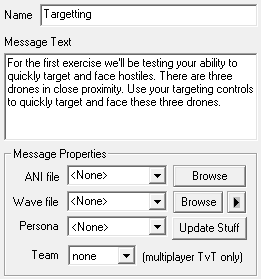 The right-hand side of the Editor deals with
messages. Once you create a new message you should give it a
Name and then write the actual Message Text
you want displayed in the game.
The right-hand side of the Editor deals with
messages. Once you create a new message you should give it a
Name and then write the actual Message Text
you want displayed in the game.
ANI File allows you to specify a video that will be displayed with the message. This is often used to display an image of the person communicating with the player. However it is unused in many FS2_Open games including Diaspora.
Wave file is the sound file played with this message. This must be a .wav or .ogg file at the time of writing. The message files should be stored in the data\voice\special directory.
If no wav file is set or if FS2_Open can't find the file, the message text will be displayed without any audio (or voice synthesis will be used if you have turned the feature on).
Persona is rather unnecessary in Diaspora as the version set in the Ships Editor already does everything you'd need. In other games it helps you ensure that the video portion of the message matches up with the audio.
Team as mentioned in the editor is only used by multiplayer TvT missions only. Use this if you want one team to recieve a message the other team doesn't.
When editing SEXPs you'll also get a popup menu but that isn't covered here since it's the same in any editor that uses SEXPs. For that reason, you should look here instead.